12.8.2. Enabling Xpert Unit Summaries#
12.8.2.1. To enable Xpert Unit Summaries for a course#
In Studio, course team members can navigate to the Content > Pages & Resources menu item in the top navigation menu.
Under the Content permissions heading is a box for Xpert unit summaries.
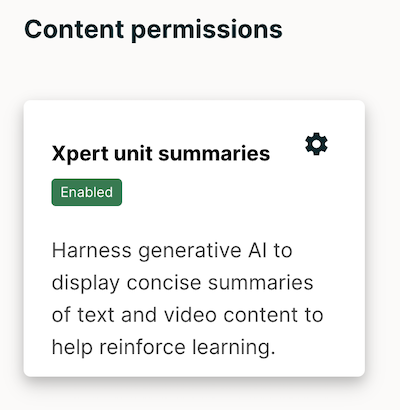
Clicking the gear icon opens the settings modal and allows a course team member to enable the tool for the entire course.
Toggle on the Expert unit summaries field, select whether you want to have all of the units enabled on or off by default, and click Save.
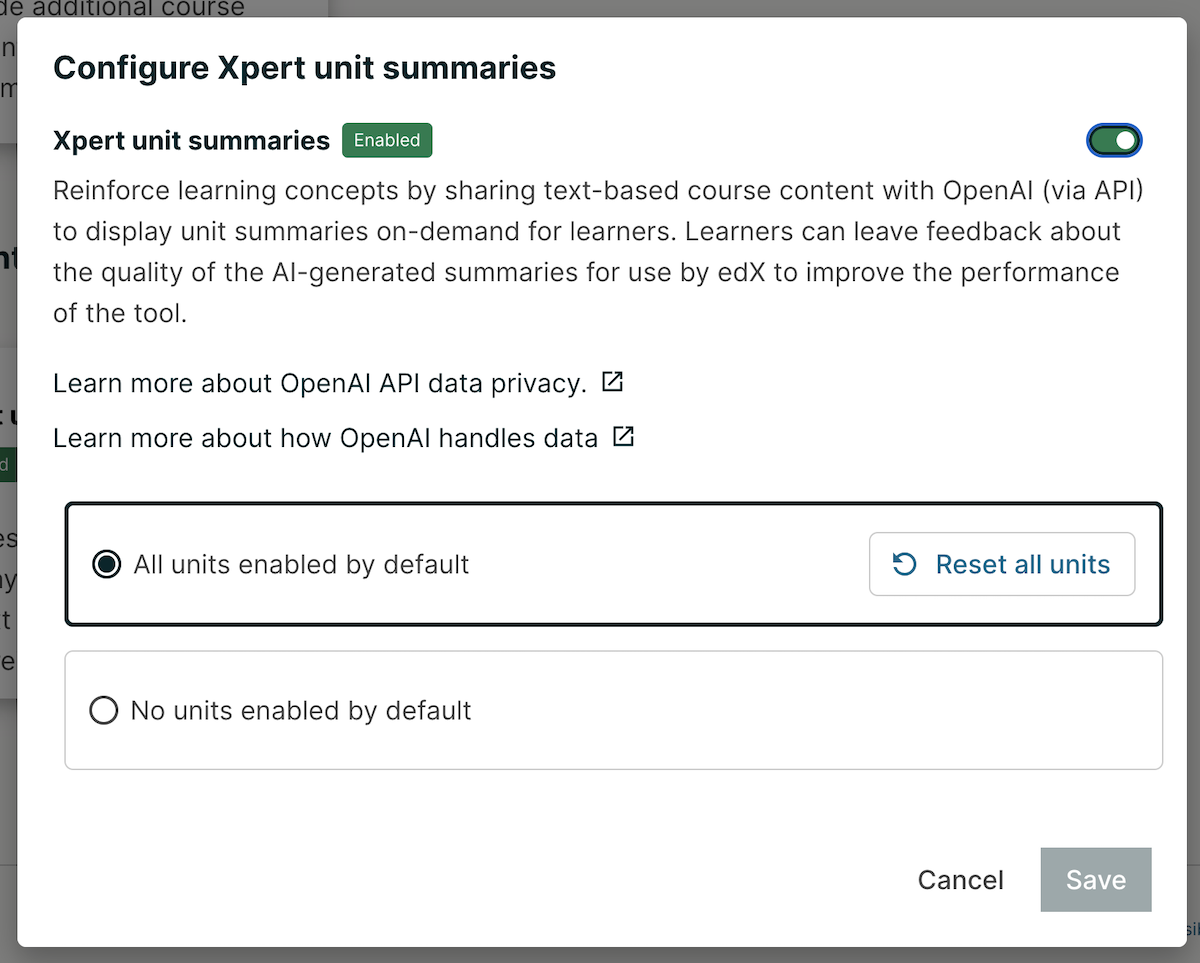
Note
The “Reset all units” button can be used if you’ve updated specified units but want to set them all back to their original configuration of all on or all off.
12.8.2.2. To toggle Xpert Unit Summaries on or off for a specific unit#
Unit specific settings are available once summaries have been turned on for the course.
In Studio, course team members can navigate to the Outline menu item in the top navigation menu.
Navigate to the unit desired to update and click on the Configure gear icon.
Select or deselect the “Enable summaries” checkbox and click Save.
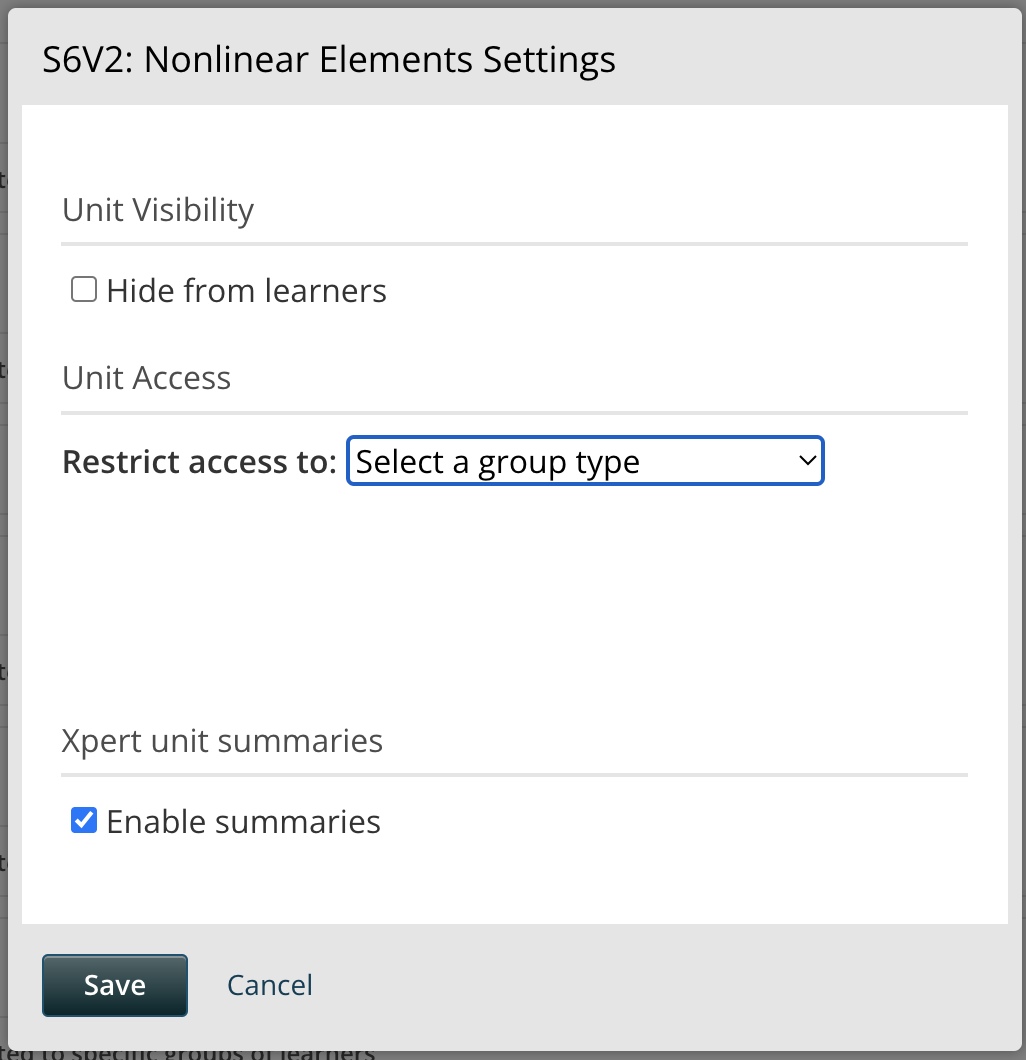
Note
By enabling Xpert Unit Summaries, course teams are agreeing to send text-based course content to OpenAI, via API, to be summarized using a generative AI model. Read more about OpenAI’s data privacy practices.
