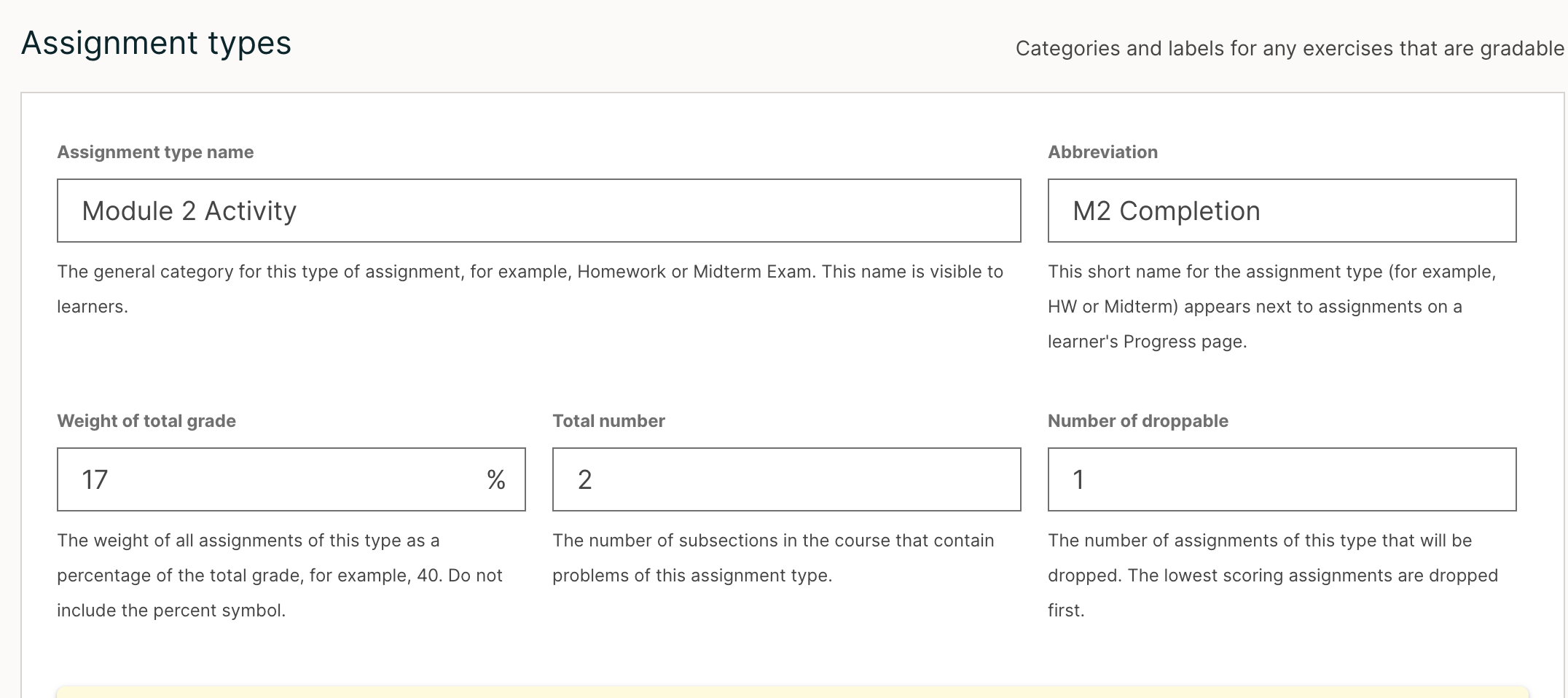14.3. Configure the Assignment Types#
You must create assignment types for your course and determine the weight of the total grade for each assignment type.
For example, you might have the following assignment types.
10 homework assignments, worth a total of 50% of the grade;
A midterm exam, worth a total of 20% of the grade;
A final exam, worth 30% of the grade.
By default, a new course has the following four assignment types.
Homework
Lab
Midterm Exam
Final Exam
You can use these assignment types, modify or remove them, and create new assignment types.
To create a new assignment type, in the bottom of the Grading page, select New Assignment Type, then configure the fields described below.
Note
In a MOOC, some number of learners will experience personal emergencies, technical problems (such as power blackouts or loss of internet access), or other issues. You will not be able to grant individual extensions to such learners, but can provide some amount of flexibility for managing such issues by designing longer deadlines and allowing droppable assignments.
14.3.1. Assignment Type Fields#
You configure the following fields for each assignment type.
Assignment Type Name:
The general category of the assignment. This name will be visible to learners.
Note
All assignments of a particular type count the same toward the weight of that category. As a result, a homework assignment that contains 10 problems is worth the same percentage of a student’s grade as a homework assignment that contains 20 problems.
Abbreviation:
This is the short name that appears next to an assignment on a learner’s Progress tab.
Weight of Total Grade:
The assignments of this type together account for the percent value set in Weight of Total Grade.
The total weight of all assignment types must equal 100.
Note
Do not include the percent sign (%) in this field.
Total Number:
The total number of subsections in your course that contain problems of this assignment type.
Number of Droppable
The number of assignments of this type that the grader will drop. The grader will drop the lowest-scored assignments first.